
IDS peak 2.17.1 / uEye+ firmware 3.70
IDS Peak comfortSDK, genericSDK, IPL, and AFL developer manuals are external documents. Please contact us if you need them.
The host functions allow you to make advanced settings that are performed directly on the host, such as flipping or hot pixel correction.
Click ![]() in the tool menu to open the dialog.
in the tool menu to open the dialog.
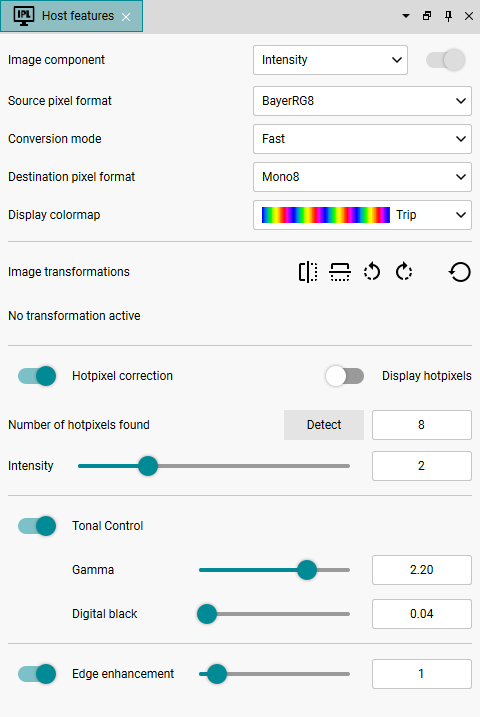
Fig. 244: Host features
Image component
Here, select the image component to be controlled (see also ComponentSelector). For a standard 2D camera, only "Intensity" is available as an image component. For cameras with a polarization sensor, different components are available.
You control the bit depth and the color format via the pixel format. You find a full description about pixel formats and their data layout in Image color formats (PixelFormat). In addition to the source and target pixel format, you set the conversion mode (see Converting images (comfortSDK) / Converting images (genericSDK)).
•Source pixel format: Here, you set the pixel format that the camera uses to deliver the images. The available pixel formats depend on the camera, especially the sensor model and whether it is a color or a monochrome sensor.
•Conversion mode: Here, you set the conversion mode.
oFast: Conversion mode optimized for minimum processing effort with slightly lower quality.
oHighQuality: Conversion mode optimized for quality, with slightly higher processing effort.
oClassic: Conversion mode with compatibility to uEye camera models. In terms of speed, comparable to "Fast".
•Destination pixel format: Here, you set the pixel format into which the image is to be converted. The available pixel formats depend on the source pixel format and on the camera, especially the sensor model and whether it is a color or a monochrome sensor.
Display colormap
Under “Display colormap”, you can enable a pseudo color display of the image. You can use this pseudo color display to increase the contrast in the grey scale image, for example.
1.Select a pixel format as destination pixel format that has only one channel, e.g. Mono8 or BayerRG8 etc.
2.Select the desired pseudo color display via the drop-down menu.
3.Optional: Save the pseudo color image by clicking on ![]() , seeSaving an image.
, seeSaving an image.
Image transformations
Under "Image Transformations", you can flip or rotate the displayed image.
•![]() Flips the displayed image on the vertical axis.
Flips the displayed image on the vertical axis.
•![]() Flips the displayed image on the horizontal axis.
Flips the displayed image on the horizontal axis.
•![]() Rotates the displayed image 90° to the left (counterclockwise).
Rotates the displayed image 90° to the left (counterclockwise).
•![]() Rotates the displayed image 90° to the right (clockwise).
Rotates the displayed image 90° to the right (clockwise).
•![]() Resets all settings.
Resets all settings.
Hot pixel correction
The adaptive hot pixel correction can detect and correct hot pixels dynamically while the application is running. The method is "adaptive" because the pixel values are effectively adjusted to match surrounding pixels in terms of direction and intensity.
|
Note the following hints for adaptive hot pixel correction: •The adaptive hot pixel correction is performed on the host. •The adaptive hot pixel correction can only be used with RAW pixel formats. •Image pre-processing steps in the camera have an effect on hot pixel correction. •Subsequent image processing steps on the host, e.g. debayering, color correction, etc., do not have an effect on hot pixel correction. For example, if you flip the image in the camera (ReverseX/ReverseY) , you must redetect the hot pixel list afterwards. |
•Hot pixel correction
Enables the adaptive hot pixel correction in IDS peak. The adaptive hot pixel correction can determine hot pixels dynamically and correct them adaptively in the current image. Thus, hot pixels can be corrected better which, for example, result from an increased temperature.
•Display hot pixels
If this option is enabled, the found hot pixels are marked graphically in the image.
•Number of hot pixels found
Shows the number of hot pixels detected.
•Detect
Click this button to determine the number of hot pixels detected. The higher the intensity is set, the more sensitive the hot pixel correction reacts and the more defective pixels are found.
•Intensity
Sets the value for the sensitivity of the adaptive hot pixel correction: 1 (lowest sensitivity) … 5 (maximum sensitivity).
Tonal control (tonal value correction)
•Gamma
Here, you can set the gamma value for the gamma correction on the host. The gamma correction adjusts the camera characteristic curve to a typical display characteristic curve by raising the gray values to the power of the inverse gamma value. Usually, sRGB colors with a gamma of 2.2 are assumed. A gamma setting of 1.0 preserves linear gray values.
Additional information: The human eye perceives differences in brightness with a logarithmic characteristic curve, which is often approximated in practice with a gamma characteristic curve. The brightness perceived by humans increases more steeply in dark areas and less steeply in bright areas.
•Digital black
In addition to the gamma value, you can set a digital black value on the host in the tonal value correction. This enables you e.g. to achieve good visualization with corresponding black values when using higher gamma values. The initial value is 0.04 by default.
Edge enhancement
Here, you enable a host function to emphasize edges in the image. Enabling the function increases the CPU load.
