
IDS peak 2.17.1 / uEye+ firmware 3.70
IDS Peak comfortSDK, genericSDK, IPL, and AFL developer manuals are external documents. Please contact us if you need them.
You can access the different NodeMaps via the "Generic Data" dialog:
Here, you can adjust all settings, but in a GenICam-like way. The NodeMap entries are described in the section Camera feature reference 3.70.
Click ![]() in the tool menu to open the "Generic parameters" dialog.
in the tool menu to open the "Generic parameters" dialog.
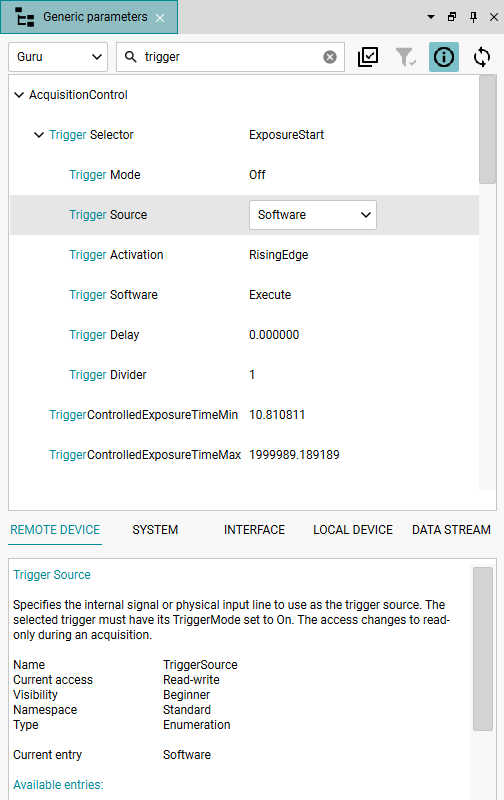
Fig. 259: Generic parameters
You have different options to navigate or search for parameters in this dialog .
•At the top left is the drop-down list that you use to control the visibility and thus the number of nodes displayed. The following three user levels are selectable:
oBeginner: Only those nodes are visible that require little or no prior knowledge by the user.
oExpert: Advanced camera functions are visible. Using them requires an advanced knowledge of the camera's functionality.
oGuru: All camera functions are set visible, whose use requires a high level of technical knowledge about the functionality of the camera. If camera functions of this category are not set correctly, the camera may be put into a state where it will not function properly.
•In addition, you can use the search field to search for specific nodes. The search is not case sensitive. You can search for multiple keywords by entering 'OR' or '|'. The wildcard '*' replaces one or more characters. Use "quotation marks" for an exact match.
•At the bottom of the dialog, you switch between the sections "Remote Device", "Interface", "System", "Local Device" and "Data Stream".
•To change the values click the corresponding node. You must stop the image acquisition to make nodes editable.
•Click on ![]() to display descriptions of the selected nodes in the lower part of the window.
to display descriptions of the selected nodes in the lower part of the window.
•Click on ![]() to update the displayed values if you have disabled the "Camera parameter polling" option in the "Advanced" settings.
to update the displayed values if you have disabled the "Camera parameter polling" option in the "Advanced" settings.
|
If a camera performs a reconnect, it will attempt to restore the parameters previously set in the dialog. This depends on the program settings under Advanced. |
The "Generic parameters" dialog allows you to configure your own dialogs.
1.Click on ![]() so that selection fields are displayed behind the nodes.
so that selection fields are displayed behind the nodes.
2.You can filter for specific nodes using the search.
3.Select the desired nodes.
Use CTRL + A to select all visible nodes.
Use CTRL + SHIFT + A to deselect all visible nodes.
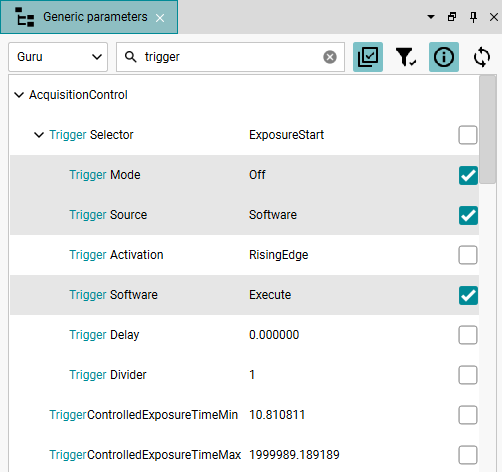
Fig. 260: Create a custom dialog
4.Click on ![]() to create a custom dialog.
to create a custom dialog.
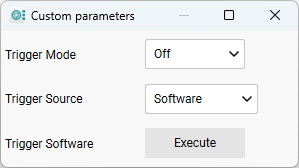
Fig. 261: Custom dialog
If you drag the custom dialog out of the camera window, you can configure additional custom dialogs in the "Generic parameters" dialog. In addition, you can save your dialog configuration as a workspace.
