
IDS peak 2.17.1 / uEye+ firmware 3.70
IDS Peak comfortSDK, genericSDK, IPL, and AFL developer manuals are external documents. Please contact us if you need them.
If you have multiple cameras connected, you can use the camera manager to open a specific camera or update the firmware. Click ![]() to open the camera manager.You can switch between a basic view and an expert view in the camera manager via a drop-down field in the upper left corner.In the expert view, additional information about the transport layers is displayed.
to open the camera manager.You can switch between a basic view and an expert view in the camera manager via a drop-down field in the upper left corner.In the expert view, additional information about the transport layers is displayed.
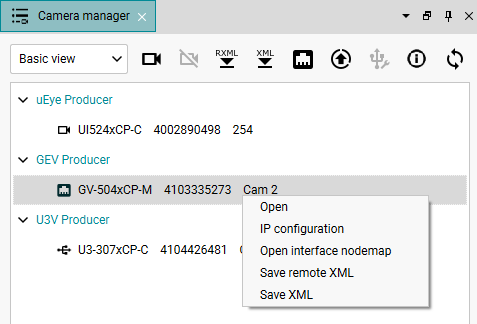
Fig. 232: Camera manager (basic view)
•![]() : Opens the selected camera and the camera window with the image capture.
: Opens the selected camera and the camera window with the image capture.
•![]() : Closes the selected camera, but keeps the camera window open with the last captured image.
: Closes the selected camera, but keeps the camera window open with the last captured image.
•![]() : Save the remote XML of the camera in a file.
: Save the remote XML of the camera in a file.
•![]() : Save the XML of the selected module (System, Interface and LocalDevice) to a file.
: Save the XML of the selected module (System, Interface and LocalDevice) to a file.
•![]() : Configure the IP address of a GigE camera, see GigE configuration. If a GigE camera is grayed out, it cannot be opened. In this case, the camera is located in a different subnet and you must first reconfigure the IP address of the camera.
: Configure the IP address of a GigE camera, see GigE configuration. If a GigE camera is grayed out, it cannot be opened. In this case, the camera is located in a different subnet and you must first reconfigure the IP address of the camera.
•![]() : Select the file for the firmware update and update the camera, see Updating the firmware.
: Select the file for the firmware update and update the camera, see Updating the firmware.
•![]() : Installs the driver for the selected IDS USB3 camera again if the camera is connected to the transport layer of another manufacturer. USB3 transport layers of other camera manufacturers are not supported by IDS peak Cockpit. This function requires administrator rights and can only be used if no USB3 camera is opened.
: Installs the driver for the selected IDS USB3 camera again if the camera is connected to the transport layer of another manufacturer. USB3 transport layers of other camera manufacturers are not supported by IDS peak Cockpit. This function requires administrator rights and can only be used if no USB3 camera is opened.
•![]() : Shows additional information about transport layer, cameras, etc.
: Shows additional information about transport layer, cameras, etc.
•![]() : Refreshes manually the view in the camera manager. It is recommended to use the auto update function, see Application settings: Advanced.
: Refreshes manually the view in the camera manager. It is recommended to use the auto update function, see Application settings: Advanced.
Via a context menu on the respective cameras, you have quick access to the following functions:
•Opening or closing the camera.
•GigE cameras: Configuring the IP address, see GigE configuration.
•Opening the Interface NodeMap and the System NodeMap.
•Saving the remote XML of the camera in a file.
•Saving the XML of the selected module (System, Interface and LocalDevice) to a file.
|
If a camera is displayed as being in "Service", then you will not be able to open it. Use the ids_devicecommand tool with the "reset-to-runtime" parameter to start the camera in runtime firmware, see Configuring the camera. |
