IDS Software Suite 4.96.1
On this tab you can set parameters for the color format and display mode of your uEye camera.
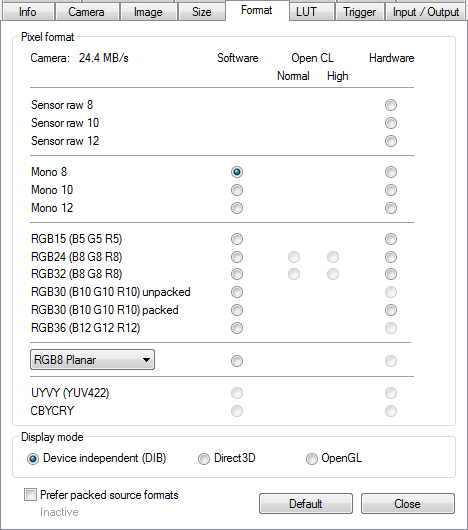
Fig. 123: uEye properties - Format
Pixel format
With these settings you define the target format to which you want to convert the sensor's raw data (raw Bayer). The Color formats chapter provides a detailed list of all uEye color formats and their representation in the memory.
•Debayering quality
With this setting you select the conversion algorithm.
oSoftware
▪Normal
The conversion is performed by software in the PC. The standard filter mask is used for the conversion.
▪High
The conversion is performed by software in the PC. A large filter mask is used for the conversion.
|
Note on Open CL •Color conversion with Open CL is not supported by all graphic cards. •Open CL is not supported by mono cameras. |
oOpen CL
▪Normal
The conversion is performed on the graphic card's processing unit. The standard filter mask is used for the conversion.
▪High
The conversion is performed on the graphic card's processing unit. A large filter mask is used for the conversion.
oHardware Normal
The conversion is performed in the camera. The standard filter mask is used for the conversion. When you select hardware debayering, you can also perform the LUT, Gamma and Hotpixel correction functions directly in the camera.
|
Hardware debayering is currently supported by the following models: •uEye SE USB 3.1 Gen 1 •USB 3 uEye CP Rev. 2 •USB 3 uEye CP •USB 3 uEye LE •USB 3 uEye ML. The uEye LE USB 3.1 Gen 1 camera family does not support hardware debayering. |
With the format option, you specify the format in which the image data are written to the memory. The following formats are available:
•Sensor raw 8
Direct output of the sensor's raw data (8 bits per pixel). If you are using a color camera, the pattern of the Bayer color filter is visible. With monochrome cameras, raw Bayer corresponds to the grayscale format with the exception of the LUT/gamma curves.
•Sensor raw 10
Direct output of the sensor's raw data (10 bits per pixel).
•Sensor raw 12
Direct output of the sensor's raw data (12 bits per pixel, starting from the least significant bit (LSB)).
•Sensor raw 16
Direct output of the sensor's raw data (12 bits per pixel, starting from the most significant bit (MSB)).
•Mono 8
Output of a grayscale image to which the LUT/gamma curve has been applied (8 bits per pixel).
•Mono 10
Output of a grayscale image to which the LUT/gamma curve has been applied (10 bits per pixel).
•Mono 12
Output of a grayscale image to which the LUT/gamma curve has been applied (12 bits per pixel, starting from least significant bit (LSB)).
•Mono 16
Output of a grayscale image to which the LUT/gamma curve has been applied (12 bits per pixel, starting from most significant bit (MSB)).
•RGB15 (5 5 5)
Output of an image converted according to RGB 15 (5 bits per pixel for R, G and B).
•RGB565 (5 6 5)
Output of an image converted according to RGB 16 (5 bits per pixel for R and G, 6 bits per pixel for B).
•RGB24 (8 8 8)
Output of an image converted according to RGB 24 (8 bit per pixel for R, G and B).
•RGB32 (8 8 8)
Output of an image converted according to RGB 32 (8 bits per pixel for R, G and B, 8 fill bit).
•RGBY8 (8 8 8 8)
Output of an image converted according to RGB 24 (8 bits per pixel for R, G and B) and an additional gray channel (8 bits per pixel).
•RGB30 (10 10 10) unpacked
Output of an image converted according to RGB 30 (10 bits per pixel for R, G and B, 2 fill bits (MSB = 0)).
•RGB30 (10 10 10) packed
Output an unpacked 10 bits image (10 bits per pixel for R, G and B each with 2 fill bits per color).
•RGB36 (12 12 12)
Output of an image converted according to RGB 36 (12 bits per pixel for R, G and B, 4 fill bits).
•RGBA48 (12 12 12)
Output of an image converted according to RGB 48 (12 bits per pixel for R, G, B and alpha channel, 4 fill bits).
•RGB8 Planar
Output an image converted according to planar RGB 8.
•RGB8 Planar (red)
Output the red color component of an image converted to planar RGB 8.
•RGB8 Planar (green)
Output the green color component of an image converted to planar RGB 8.
•RGB8 Planar (blue)
Output the blue color component of an image converted to planar RGB 8.
•UYVY (YUV422)
Output of an image converted according to YUV (8 bits per pixel for U, Y, V and Y).
•CBYCRY
Output of an image converted according to YUV (8 bits per pixel for Cb, Y, Cr and Y).
|
We recommend 32 bit RGB mode for TrueColor applications. Y8 mode is usually used for monochrome applications. |
|
Images with a bit depths of more than 8 bits can be saved in the PNG format. 12 bit formats are converted in 16 bits. |
With these radio buttons you select the display mode for the image.
•Device independent (DIB)
The processor actively renders the image. This color format is supported by all graphics hardware and is recommended for applications that will be used on different PCs.
•Direct3D (Desktop color)
In this mode the images are written directly to an invisible area of the graphics card, mixed with optional overlay image data and displayed by the card without load on the CPU. The mode also allows scaling the images in real time.
•OpenGL
OpenGL is a cross-plattform and cross-language programming interface for developing 2D and 3D computer graphics. Similar to Direct3D the capabilities of the graphics card are used to increase the performance.
|
The display mode Direct3D is only supported by graphics cards with DirectX functionality. |
Source format
Prefer packed source formats (USB 3 uEye cameras only)
If this option is enabled, packed pixel formats are preferred for transmission (see is_SetColorMode()). This option can only be used in combination with the following pixel formats:
•IS_CM_SENSOR_RAW10
•IS_CM_MONO10
•IS_CM_BGR10_UNPACKED
•IS_RGB10_UNPACKED
Because a packed format is used for transmission, less bandwidth is required. But the CPU load increases as the image has to be unpacked in the PC again.
Resetting the parameters
Click on the "Default" button to reset all parameters to the model-specific defaults.
See also: •Basics: Color filter (Bayer filter) •Basics: Display modes •Basics: Bit depth and digital contrast adjustment •Basics: Characteristics and LUT •Programming: is_SetColorMode() •Color formats in memory: Appendix: Color formats •Graphics card: System requirements |
