IDS Software Suite 4.96.1
The driver provides different modes for displaying the captured images on Windows systems. We recommend using the Bitmap mode or the Direct3D functions, depending on your specific application.
For a list of API functions for image display see How to proceed: Image display.
|
The "DirectDraw BackBuffer" and "DirectDraw Overlay Surface" display modes are obsolete. Use the Direct3D functions instead (see also Obsolete functions). |
1. Bitmap mode (Device Independent Bitmap, DIB)
In Bitmap mode, images captured by the uEye camera are written to the random access memory of the PC. Programming the image display is up to the user. The application software uses the is_RenderBitmap() function to initiate the image display by the graphics card. This may result in a slightly higher CPU load as compared to the Direct3D display.
The advantage of Bitmap mode is that it is compatible with all graphics cards and that image data in the memory is directly accessible. Programming of overlay functions is up to the user. Since the operating system controls the image display, the image may be completely or partly overlapped by other windows and dialog boxes.
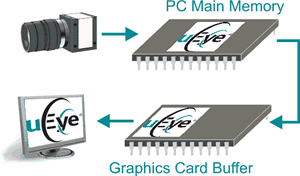
Fig. 6: How the Bitmap mode works
2. Direct3D mode (only under Windows with DirectX)
In this mode, the driver writes the image data to the invisible area of the graphics card. This process runs automatically and does not have to be controlled by the application software. It requires an installed Direct3D driver, sufficient memory on the graphics card and Direct3D function support by the graphics card (see System requirements). For this purpose, graphics cards generally provide better performance than graphics chips integrated on the mainboard. In Direct3D mode, the CPU load may be lower than in Bitmap mode. You can display overlay data and also scale the video image.
The Direct3D mode and the overlay functions can be configured using the is_DirectRenderer() API function.
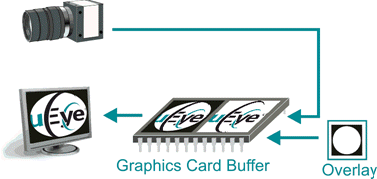
Fig. 7: How the Direct3D mode works
OpenGL stands for Open Graphics Library and it is an interface specification for graphics hardware. Unlike Direct3D OpenGL is not only available under Windows but also under Linux and Mac OS, if OpenGL is supported by the graphics hardware. There are several implementations of OpenGL, such as e.g. NVIDIA® or AMD/ATI. The implementations are always dependent on the graphics card manufacturer.
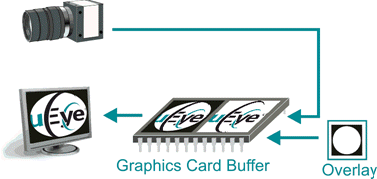
Fig. 8: How the OpenGL mode works
Comparison of the display modes
The following table illustrates the major differences between the display modes:
|
Bitmap mode |
Direct3D mode |
OpenGL mode |
|---|---|---|---|
Graphics card requirements |
Low. No special graphics hardware required. Runs on all systems. |
High. Graphics card has to support Direct3D. Does not run on all systems. |
High. Graphics card has to support OpenGL. |
Operating system |
Windows, Linux |
Only Windows with DirectX |
Cross-platform |
Programming effort |
Greater. Memory management, event handling and display performed by the application. |
Low. Memory management, event handling and display performed by DirectX. |
High. OpenGL itself does not provide functions for opening windows or reading files. However, there are related libraries, e.g. GLUT. |
CPU load |
Slightly increased by copying of data. |
Low. Display performed by graphics card. |
Low. Display performed by graphics card. |
Overlay functions |
Not available. A simple overlay can be programmed by the user. |
Integrated. Complex overlays can be displayed without flicker. |
Integrated. |
Access to image memory |
Direct access possible. Image data already provided in user memory. |
Possible using Steal Mode. Single images can be copied to the user memory. |
Possible using Steal Mode. Single images can be copied to the user memory. |
