
IDS peak 2.17.1 / uEye+ firmware 3.70
IDS Peak comfortSDK, genericSDK, IPL, and AFL developer manuals are external documents. Please contact us if you need them.
If you have connected multiple cameras, you can set the maximum bandwidth in percent for each camera (see Optimizing the bandwidth). This function is supported by GigE uEye+ cameras and USB 3 uEye+ cameras. You find more information under DeviceLinkThroughputLimit
The maximum achievable frame rate of a connected camera depends on how much bandwidth has been reserved for the camera. The total bandwidth required by multiple cameras may exceed the capabilities of the transmission line or computer. In this case, it is necessary to split the bandwidth of the cameras accordingly. Click ![]() in the main menu to open the "Bandwidth management" dialog. The example below shows the bandwidth management of GigE cameras with settings that lead to transfer errors and should be corrected.
in the main menu to open the "Bandwidth management" dialog. The example below shows the bandwidth management of GigE cameras with settings that lead to transfer errors and should be corrected.
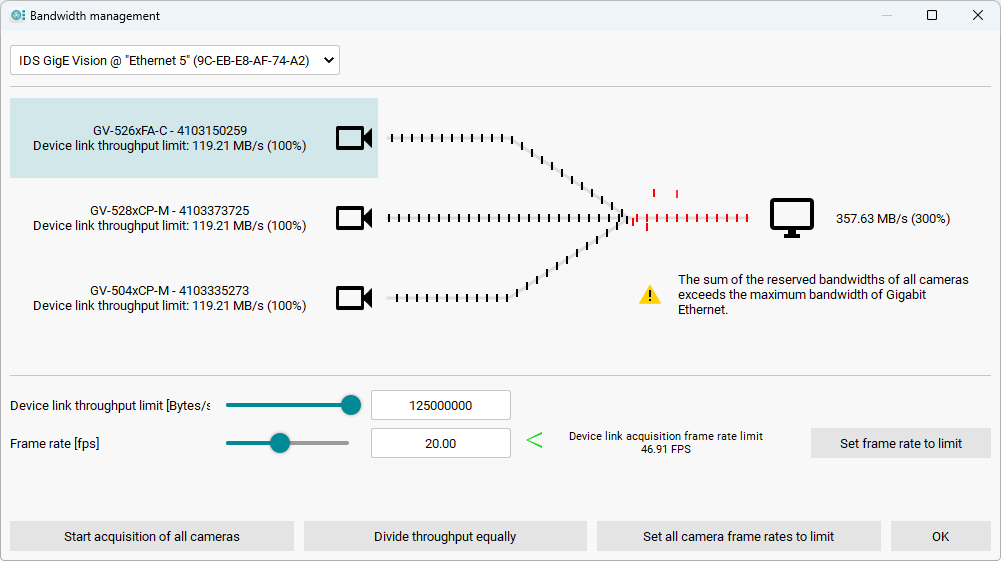
Fig. 234: Bandwidth management of GigE cameras
Use the "Start/Stop acquisition of all cameras" button to start or stop image acquisition for all cameras. Note that image acquisition must be stopped for changing the bandwidth settings. The "Divide throughput equally" button distributes the available bandwidth equally among all cameras. Then, you can use the "Set all camera frame rates to limit" button to increase the frame rate for all cameras to the maximum, taking into account the bandwidth provided for the camera. In addition, you have the further options when you select a single camera:
•You can use the "Device Link Throughput Limit" slider to increase or decrease the allocated bandwidth.
•You can increase or decrease the frame rate using the "Frame rate" slider. The green or red arrow behind it indicates whether the bandwidth is sufficient for this frame rate or too high.
•Use the "Set frame rate to limit" button to increase the frame rate for the selected camera to the maximum, taking into account the bandwidth provided for the camera.