IDS Software Suite 4.96.1
|
Note on the AVI function The AVI functionality of the uEye Cockpit is intended for test purposes and not for professional use. Note that when using uEye Cockpit for AVI recording, not all camera images may be recorded in the AVI, e. g. in high frame rate sequences. |
Select the menu File > Record video sequence… to open the uEye record dialog box. This dialog box provides all the functions you need to create a video file (.avi) from a sequence of images captured with the uEye camera.
|
Note on video resolution If the width or height of the video resolution is greater than 2048 pixels, some media players may not be able to play the video. |
|
Note on video compression To reduce the file size, the single frames are stored in the AVI container using an adjustable JPEG compression. It is possible to extract single frames from the AVI file. |
AVI capture workflow
Once the AVI file has been created, images transferred from the uEye camera are placed in a buffer. Then, the images are compressed and added to the AVI file which is stored on the hard disk. These operations are not performed in the same thread as the capturing process. If you capture more images while a compression or write operation is in progress, the new images will be discarded.
Supported color formats
The supported input color formats are RGB32, RGB24, Y8 and raw Bayer. The output file will always be in RGB24 format, regardless of the input data format. Once the AVI file has been created, the following parameters of the input image can no longer be changed:
•Color format
•AOI, binning and subsampling
•Show only AOI
|
AVI recording is only possible in the "Device Independent Bitmap (DIB)" display mode. |
Record dialog box
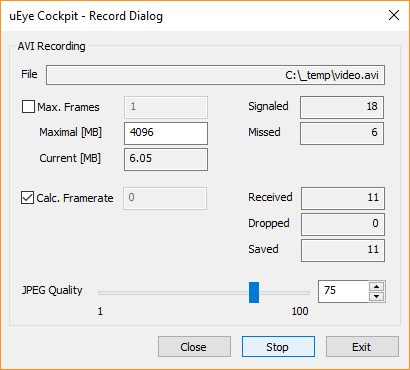
Fig. 111: File menu – Record video sequence
•File
Name of the AVI file opened for recording.
•Max. Frames
If you select this check box, you can set the number of frames after which recording should stop.
•Maximal [MB]
Sets the maximum size for the AVI file. Recording stops when the AVI file reaches the size limit. You can edit the entry in this box (default: 1998).
•Current [MB]
Indicates the current size of the AVI file.
•Calc. Framerate
If you select this check box, the frame rate of the AVI file is determined automatically during recording. It can also be set manually. The frame rate value is stored in the AVI file and evaluated by the movie player. The usual value is 25 or 30 frames per second.
The recording speed of the video depends on the selected color format, the image size and the compression level of the AVI file as well as the PC performance.
•JPEG Quality
This slider sets the JPEG compression level (1 = lowest quality/highest compression, 100 = highest quality/lowest compression, default = 75).
•Signaled
Indicates the number of images signaled by the API.
•Missed
Indicates the number of images missed by uEye Cockpit.
•Received
Indicates the number of images transferred by the camera.
•Dropped
Indicates the number of images discarded during compression. A image is dropped if it arrives while compression is in progress.
•Saved
Indicates the number of images saved to the AVI file.
•Create.../Close
Click this button to create a new AVI file for recording, and to close the file again when you are done. If you select an existing AVI file, the file contents will be overwritten during recording.
•Record/Stop
Starts/stops AVI recording.
•Exit
Closes the Record dialog box. A recording in progress is stopped.
See also: |
