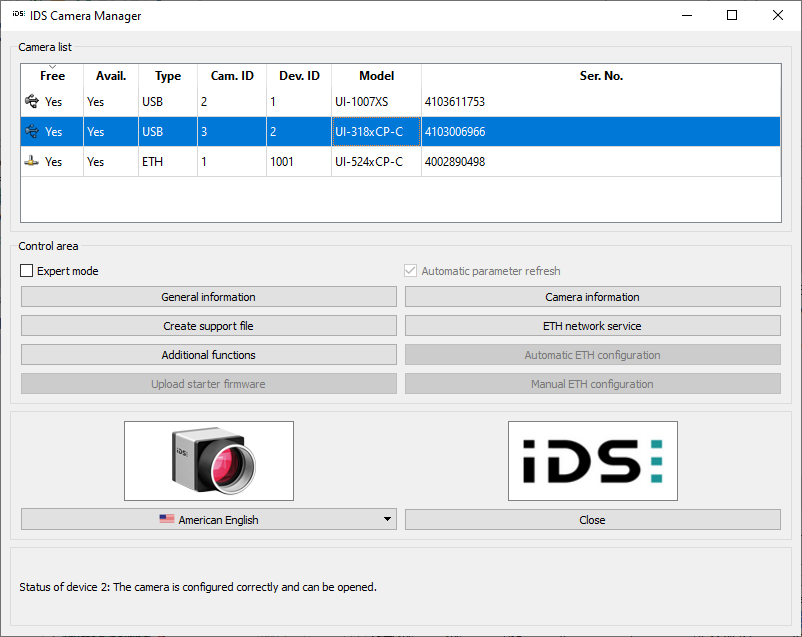IDS Software Suite 4.96.1
The IDS Camera Manager is the central tool for managing all IDS cameras. The IDS Camera Manager displays information on the connected cameras and provides options for configuring them. The IDS Camera Manager can be opened either with normal user rights or with administrative privileges (root privileges). Only with administrative privileges, all functions are available. Under Linux, you can start, stop, and configure the USB and ETH daemons with root privileges.
On Windows systems, the IDS Camera Manager can be accessed as follows:
•Start > Programs > IDS > IDS Camera Manager
•Program icon on the desktop or in the quick launch bar
•Start > Settings > Control Panel > IDS Camera Manager
On Linux systems, the IDS Camera Manager can be accessed as follows:
•/opt/ids/ueye/bin/idscameramanager
•Enter in command line: idscameramanager
Click in the figure to get help on the functions.
•Camera list
The camera list displays information on the connected uEye cameras.
•Control area
In the control center, you can access the configuration and display detailed information on the connected uEye cameras.
•In the "American English" drop down box, you can choose the language for the IDS Camera Manager. This setting is saved and remains effective even after you close and reopen the program.
For proper display of Asian languages on Windows systems, the support package for East Asian languages has to be installed on your system (in "Control Panel > Regional and Language Options").
•Click "Close" to close the application; any settings you have made are saved.
•The status box at the bottom indicates the current status of the selected camera. If it is available, the status message is shown in black. Otherwise, the status message is shown in red.
If an error has occurred in a camera, a black exclamation mark on a yellow background is shown next the camera. The status box then indicates the cause of the error and suggests remedies.