IDS Software Suite 4.96.1
On this tab, you can set parameters for automatically adjusting the white balance of your uEye camera (see also Automatic image control).
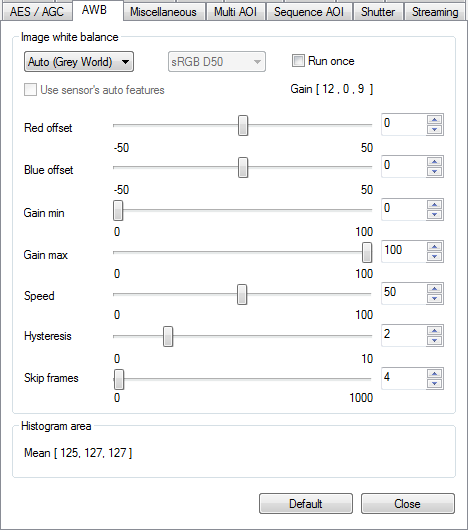
Fig. 130: uEye properties - AWB
|
This tab is only available if a color camera is opened in the uEye Cockpit. |
|
To carry out white balancing, aim the camera at a surface of a uniform gray color. You can perform white balancing either manually with the RGB gain control or by using the "Auto White Balance (AWB)" function. |
Image white balance
•Drop down list for AWB mode
oOff
The automatic white balance is disabled.
oAuto (Gray World)
If this option is enabled, the RGB gains are so controlled that the three colors have the same average.
oAuto (Kelvin)
If this option is enabled, the RGB gains are controlled by predefined color temperatures.
•Drop down list for color spaces
This drop down list is only available if AWB mode "Auto (Kelvin)" is selected. Here, you can select the color space e.g. sRGB D50 or CIE RGB E.
•Run once
The control is switched off automatically if the specified target value is reached or nearly reached, and the set value does not change after three measurements.
•Use sensor's auto features
This option enables on some sensors the internal white balance.
•Red offset/Blue offset
Shifts the respective color intensity relative to green
Example: If the Gray World algorithm controls to an average value of 65 and a blue offset is set of -40, the blue gain so is adjusted that blue has an average value of 25.
•Gain min
Sets the minimum gain. This limit is not exceeded, i.e. a base gain is set for the white balance control. Via this minimal gain color cameras without master gain can reproduce the gain.
•Gain max
Sets the upper adjustment limit. This limit is not exceeded.
•Speed
Sets the adjustment speed. The higher the speed control is set, the faster the adjustment is. Setting the speed control to 0 disables the adjustment functionality. If the value is set to high the adjustment starts to oscillate. In this case you have to reduce the adjustment speed.
•Hysteresis
Defines the difference by which the actual value can differ from the target value. If the target value is set e.g. to 128 and the hysteresis is set to 2, so there will be no regulation as long as the actual value is between 126 and 130 (see also Automatic image control: Hysteresis).
If the value for hysteresis is too small, the adjustment starts to oscillate. It is recommended to keep the standard value of 2.
•Skip frames
Number of frames that will be skipped during automatic image control when freerun mode is active (see also Automatic image control: Control speed). The higher the frame rate, the higher the value should be. If the value is too small, the adjustment may starts to oscillate, or there is an overload of the system. In this case increase the value.
Histogram area
The histogram area specifies which area of the image will be used for calculating the average value of the image.
You can set the size of the histogram area by using the tools on the toolbar.
Resetting the parameters
Click on the "Default" button to reset all parameters to the model-specific defaults.
