
IDS peak 2.17.1 / uEye+ firmware 3.70
IDS Peak comfortSDK, genericSDK, IPL, and AFL developer manuals are external documents. Please contact us if you need them.
Update the camera firmware regularly to benefit from bug fixes or new camera features.
Use the firmware update tool ids_deviceupdate or the IDS peak Cockpit to transfer the firmware update to the camera using the GUF file.
|
The firmware update of Vision cameras can be started by double-clicking on the GUF file (GUF file version >= 1.5). |
1.Make sure that GigE Vision cameras have a valid IP address.
2.Open ids_deviceupdate in a command line prompt (Windows PowerShell or Linux Terminal) so that you can pass the required parameters.
3.Open the command line tool in the GUF directory.
4.List all available cameras with:
ids_deviceupdate --list-all
5.You can also list all available cameras with their current firmware version:
ids_deviceupdate --list-device-versions
6.Select a camera based on the last digits of its serial number and start the update, e.g.
ids_deviceupdate -s *7362 -U --guf c:\GUF\<model-name>-C.guf
7.Confirm the update with "y".
A firmware update can take several seconds. Wait until it is finished.
You can list further options with:
ids_deviceupdate --help
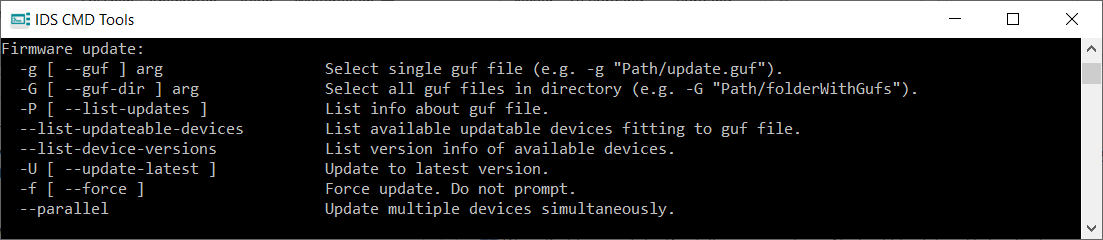
Fig. 278: ids_deviceupdate
|
There are two versions of the firmware update tool. •For all firmware versions >= 1.5 use the standard tool "ids_deviceupdate", which is located in "C:\Program Files\IDS\ids_peak\program". •For all firmware versions < 1.5 use the previous version of the "ids_deviceupdate" tool. In this case, contact our support team. |
