
IDS peak 2.17.1 / uEye+ firmware 3.70
|
Sub-regions for auto-algorithms (Exposure, Gain, BalanceWhite, Autofocus) |
Scroll Previous Top Next More |
IDS Peak comfortSDK, genericSDK, IPL, and AFL developer manuals are external documents. Please contact us if you need them.
Some image contents require to define a sub-region for automatic image adjustments.
Example 1: Difficult light conditions for ExposureAuto

Fig. 119: ExposureAuto algorithm fails due to difficult light conditions

Fig. 120: Define a sub-region for ExposureAuto

Fig. 121: Background excluded from ExposureAuto, target with correct brightness
Example 2: Large colored object for BalanceWhiteAuto
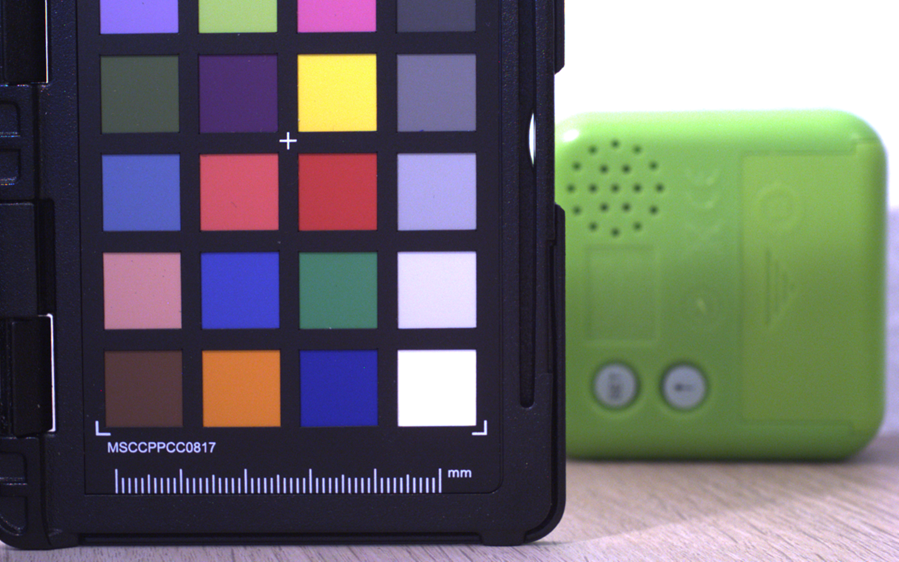
Fig. 122: BalanceWhiteAuto algorithm fails due to large colorful object in the background
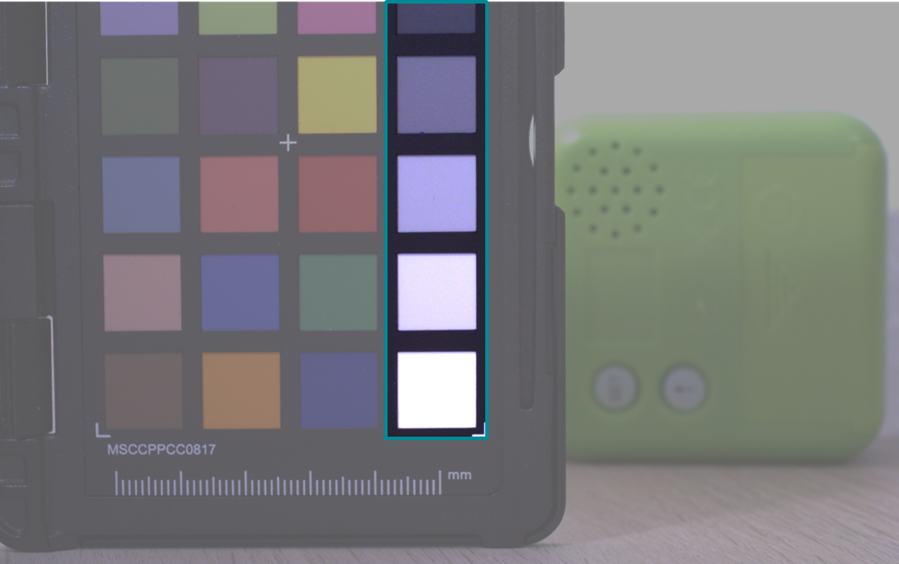
Fig. 123: Define a neutral color sub-region for BalanceWhiteAuto
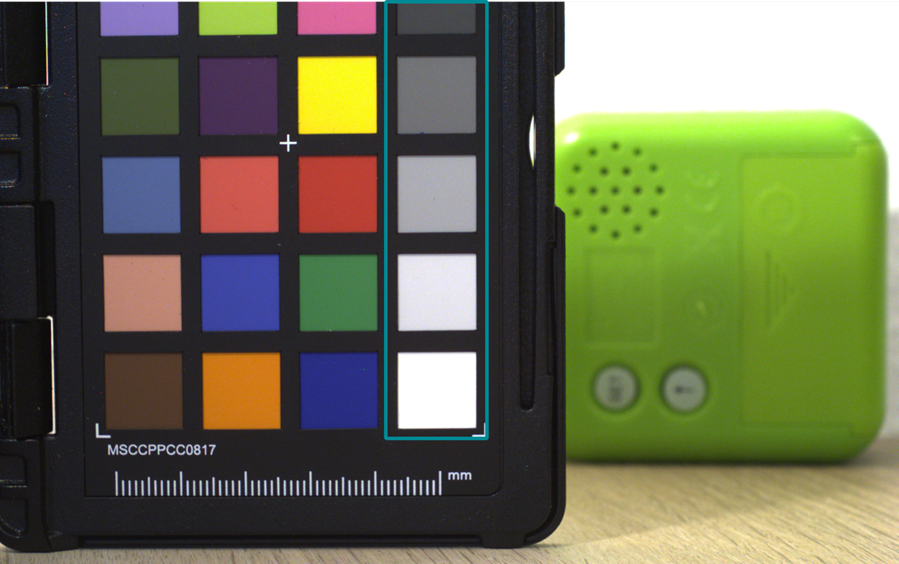
Fig. 124: BalanceWhiteAuto on grayscale achieves correct colors
Configuration
You can define the two sub-regions independently. The sub-regions must lie within the image ROI.
|
If you change the image ROI after you have set the sub-region, the sub-region becomes invalid. Therefore, proceed as follows: 1.Set the image ROI. 2.Set the sub-region. |

Fig. 125: Relations between sensor, ROI and sub-region
Select the sub-region that you want to configure. "AutoFeatureBrightnessAuto" applies to ExposureAuto and GainAuto.
SubRegionSelector = AutoFeatureBrightnessAuto;
Disable SubRegionFollowSource to make the auto algorithm use a sub-region and not the complete image ROI.
SubRegionFollowSource = False;
Now define the sub-region relative to the current image ROI.
SubRegionWidth = 1200;
SubRegionHeight = 800;
SubRegionOffsetX = 360;
SubRegionOffsetY = 100;

Fig. 126: Dimensions of sensor, image ROI and sub-region
|
Use the "Measure" feature of the IDS peak Cockpit to find a good position for sub-regions, see Measuring tape. |

Fig. 127: Measurement annotation in IDS peak Cockpit
The measurement annotation helps to find a suitable vertical position for the white balance sub region.
Additional information
Camera operation |
|
|---|---|
Camera feature reference |
|
IDS peak topics |
