
IDS peak 2.17.1 / uEye+ firmware 3.70
IDS Peak comfortSDK, genericSDK, IPL, and AFL developer manuals are external documents. Please contact us if you need them.
With white balance you adjust color gains to achieve a neutral white (or neutral grey) in the image.
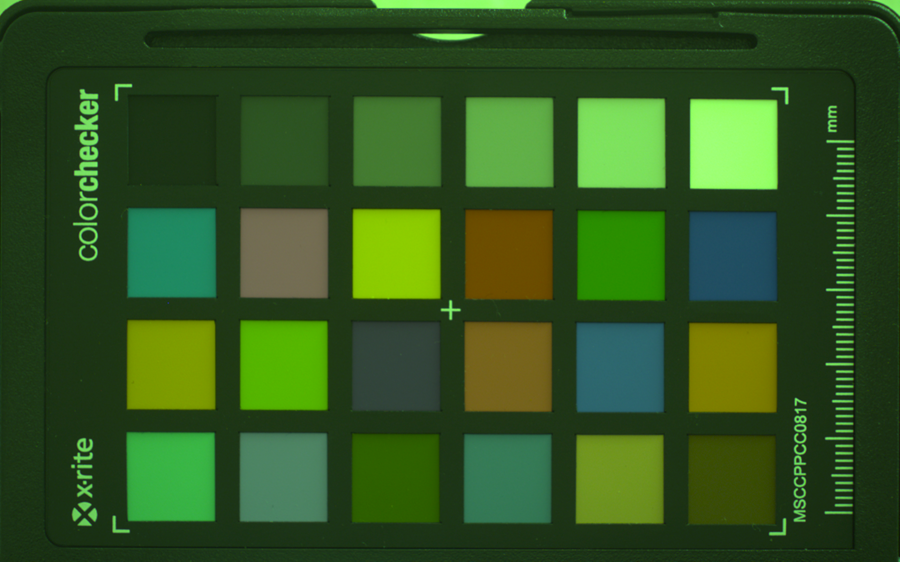
Fig. 107: Color checker target with all color gains set to 1

Fig. 108: Color checker target after white balance
|
Correct white balance depends on the illumination. Changing the light conditions, you should adapt white balance, too. |
Configuration
For manual white balance with color gains, you should consider the following aspects:
•Choose a target with neutral colors, e.g. a white target. In most cases, a white sheet of paper will do. For demanding applications, use a calibrated target.
•Use the same illumination as for your final scene.
•Change image brightness to avoid overexposed pixels.
•Enable color correction (if possible).
Adjust the color gains until the pixel color values are approximately equal. Keep the predominant color gain (e.g. for green) as low as possible.
GainSelector = DigitalRed;
Gain = 2.0;
GainSelector = DigitalGreen;
Gain = 1.0;
GainSelector = DigitalBlue;
Gain = 1.7;
|
Some camera models support "AnalogRed", "AnalogGreen", "AnalogBlue", or "Red", "Green", "Blue" instead of digital color gains. The process is the same. |
|
The line profile tool of the IDS peak Cockpit helps you to judge, if the color values are equal or not. |
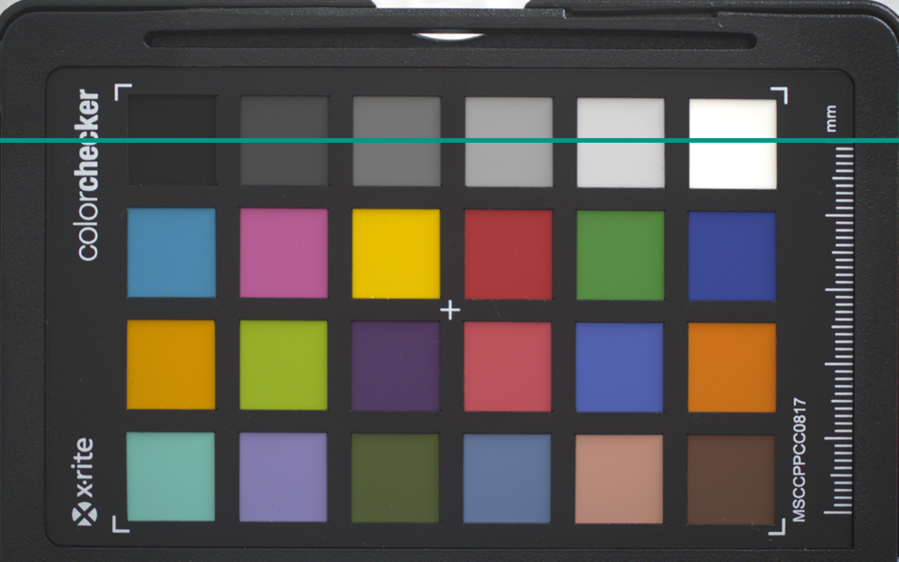
Fig. 109: Selected pixel row for line profiles

Fig. 110: Line profiles before (top) and after white balance (bottom)
Automatic white balance
IDS Vision cameras use the "Grey World" algorithm for automatic white balance.
Using automatic white balance, you should consider the following aspects:
•Choose a target with neutral colors or with a colorful, but balanced scene. If necessary choose a suitable sub region for the algorithm (see SubRegions for auto-algorithms).
•Use the same illumination as for your final scene.
•Avoid overexposed pixels (if possible).
•Enable color correction (if possible).
The automatic white balance algorithm can be enabled using BalanceWhiteAuto.
BalanceWhiteAuto = Once;
When choosing "Continuous" instead of "Once", the algorithm will continuously control the color gains to adapt to the current lighting conditions and targets.
|
You can include the color gain settings into your image chunks. This way, you know the exact capture parameters for each image, even if automatic algorithms change them. See Enabling meta data (chunks). |
|
Some camera models do not support ExposureAuto and GainAuto. You can use a software algorithm instead, see Automatic image control. |
Additional information
Camera operation |
|
|---|---|
Camera feature reference |
|
IDS peak topics |
