
IDS peak 2.17.1 / uEye+ firmware 3.70
IDS Peak comfortSDK, genericSDK, IPL, and AFL developer manuals are external documents. Please contact us if you need them.
The “Camera files” dialog allows you to save data in the camera, such as calibration data or customer-specific information. The data is stored on the camera even if the camera is disconnected from power supply. The size and number of data depends on the firmware version. You can save your own data for example under "UserData1" or "UserData2". The "CriticalEventLog" can only be read. This is a read-only file that the camera automatically creates when a critical error occurs.
|
This function requires a firmware version 2.2 or higher for the camera. The memory areas "UserData1" and "UserData2" have a size of 64 kB each. |
Click ![]() in the tool menu to open the dialog.
in the tool menu to open the dialog.
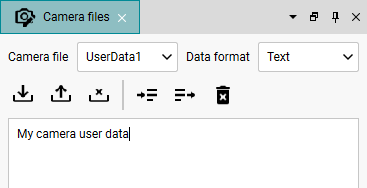
Fig. 250: Camera files
Reading data
1.Select UserData1, UserData2 or CriticalEventLog in the "Camera file" drop-down list.
2.Select Text or Binary from the "Data format" drop-down list.
Note: Always select "Binary" as data format for the CriticalEventLog.
3.Click on ![]() to read the data.
to read the data.
⇨If you select the "Text" data format: The data is displayed in the editor.
If you select the "Binary" data format: The data is saved as a file.
4."Text" data format only: Click on ![]() to save the data as a file.
to save the data as a file.
Writing data
1.Select either UserData1 or UserData2 in the "Camera file" drop-down list.
2.Enter the text in the editor or load it from a file by clicking ![]() .
.
3.Click on ![]() to save the data in the camera. If you save data that is longer than 256 bytes, it is automatically truncated.
to save the data in the camera. If you save data that is longer than 256 bytes, it is automatically truncated.
Deleting data
1.Select UserData1, UserData2 or CriticalEventLog in the "Camera file" drop-down list.
2.Click on ![]() to delete the data in the camera.
to delete the data in the camera.
|
The lower part of the dialog shows you feedback on the respective action. |
