
IDS peak 2.17.1 / uEye+ firmware 3.70
IDS Peak comfortSDK, genericSDK, IPL, and AFL developer manuals are external documents. Please contact us if you need them.
With the " Focus/image sharpness" dialog, you can measure the sharpness in the image, either for the entire image or in a previously set ROI (region of interest). To obtain a value for sharpness, the edges of the image are analyzed. The sharpness can only be given as a relative value, because it depends on the edges in the image. The higher the value is, the better the sharpness. The value can be used in comparison measurements to detect changes in the imaging situation of the same subject, e.g. due to shifted lenses.
Click ![]() in the tool menu to open the dialog.
in the tool menu to open the dialog.
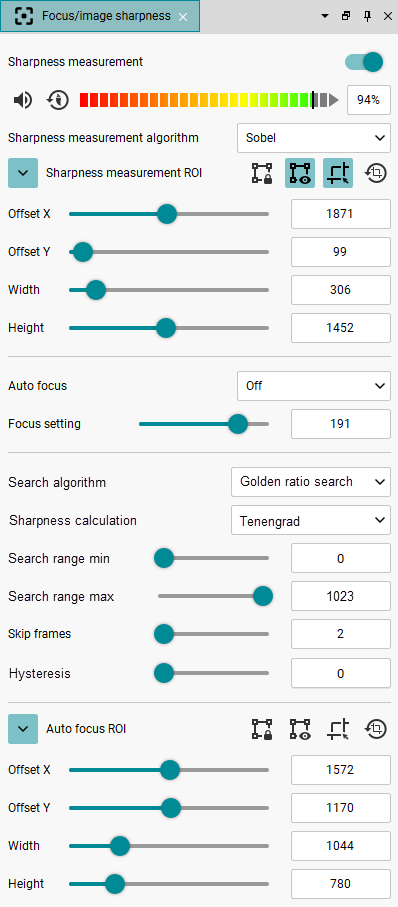
Fig. 255: Focus/image sharpness
|
You should step through from minimum to maximum focus (focal length) once before measuring the image sharpness so that the search area can determine the maximum. If the image content (or brightness) changes, you must reset the measurement. |
1.Click on the switch to enable sharpness measurement.
2.You can see what the measured sharpness value is via the color scale or the displayed value. Red signals a poor value, green a good value.
3.Use the "Sharpness measurement algorithm" drop-down list to choose the algorithm that will be used to determine the image sharpness:
oTenengrad - contrast-based sharpness algorithm (convolution)
oSobel (default setting) - contrast-based sharpness algorithm (convolution)
oMeanScore - contrast-based sharpness algorithm (mean value)
oHistogramVariance - statistics-based sharpness algorithm
4.Click on ![]() to receive an additional acoustic signal if the measured value is good.
to receive an additional acoustic signal if the measured value is good.
5.Click on ![]() to reset the sharpness measurement.
to reset the sharpness measurement.
ROI for sharpness measurement
You can either set the ROI with the camera image ROI or set it separately. Set the ROI for the camera image first and then set the ROI (see “Position and size” dialog).
1.Click ![]() to open the settings for the ROI. The ROI is bound to the camera image ROI by default.
to open the settings for the ROI. The ROI is bound to the camera image ROI by default.
2.Click on ![]() to set the ROI separately from the camera image ROI.
to set the ROI separately from the camera image ROI.
3.Click on ![]() to display the ROI in the camera image.
to display the ROI in the camera image.
4.You can set the ROI via the Width and Height sliders and then move the ROI via X/Y offset. The ROI must be within the camera image ROI (see Sub-regions for auto-algorithms (Exposure, Gain, BalanceWhite, Autofocus)).
5.Or click on ![]() to draw the ROI directly in the camera window with the mouse.
to draw the ROI directly in the camera window with the mouse.
6.To reset the ROI, click on ![]() .
.
