IDS Software Suite 4.96.1
Under "Miscellaneous", you can make settings for various functions of the uEye camera.
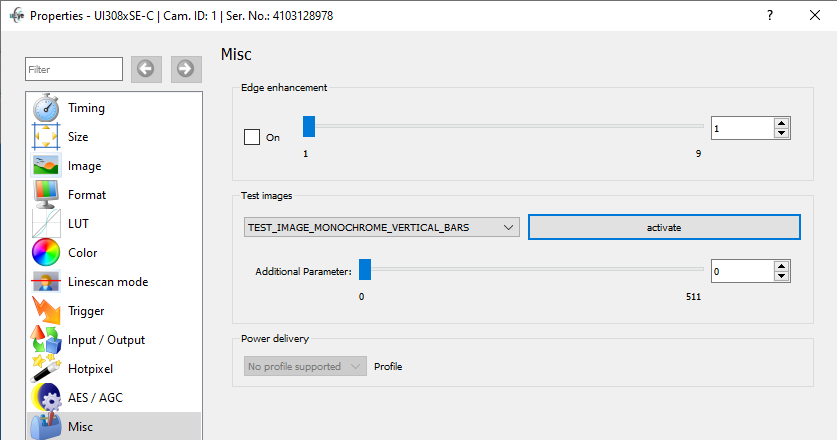
Fig. 169: uEye Demo - Miscellaneous
Edge enhancement
•This function activates a software filter that emphasizes the edges in the image.
Enabling the edge enhancement function increases the CPU load during image capture.
The camera transmits a selectable test image that you can use for testing the data transmission. You can choose from different types of test images, depending on the camera type.
•Select test image
Some of the test images (e.g. Black image and White image) are created by the sensor and are available in both, USB-based and GigE-based uEye models.
Test images marked (RAW) are only properly displayed in raw Bayer mode (see Color).
 Black image |
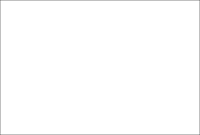 White image |
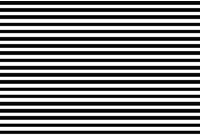 Horizontal bars (raw data) |
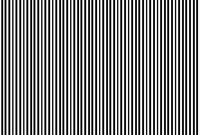 Vertical bars (raw data) |
 Vertical grayscale |
 Horizontal grayscale |
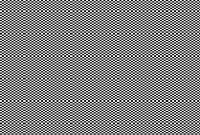 Chess pattern |
 Gray wedge |
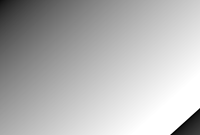 Diagonal grayscale |
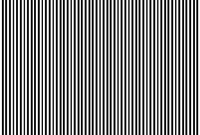 Animated lines |
 Animated gray wedge |
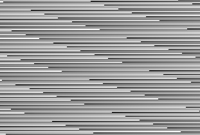 Alternate pattern |
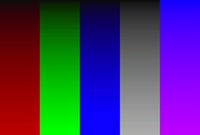 Color bars |
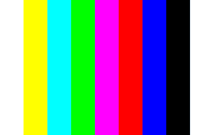 Color bars 2 |
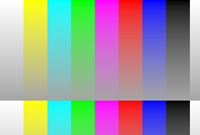 Color bars with grayscale |
 Colored wedge |
 Animated colored wedge |
 Variable red part |
 Variable green part |
 Variable blue part |
 Variable gray part |
Coldpixel grid |
Hotpixel grid |
 Shading image |
•Activate
Enables the test image selected via the selection list.
•Additional parameter
You can adjust the appearance of some of the test images with the "Additional parameter" slider.
|
Notes on test images •Manually changing the pixel clock will disable the test image mode. •Animated test images are ideal for testing recorded sequences. •With some sensors, the sensor gain setting has an influence on the test image. •For USB cameras, you can use a white test image to check the camera's maximum load on the USB bus. Due to the transmission process, completely white camera images require somewhat more bandwidth on the USB bus than completely black images. •To turn on hot pixel correction does not make sense for a test image. •The test images are transferred with a bit depth of 8 bit. •If you have set a test image inclusive parameter, you must first reset the parameter before you can select another test image. |
Power delivery (uEye LE USB 3.1 Gen 1 and uEye SE USB 3.1 Gen 1 only)
Via the profile, you define which voltage is available on the camera's I/O connector for peripheral devices (see is_PowerDelivery()). Note that the profile has to be set again after a reconnect.
Resetting the parameters
Click on the "Reset" button to reset all parameters to the model-specific defaults.
Programming: •Edge enhancement: is_EdgeEnhancement() •Test images: is_SetSensorTestImage() |
